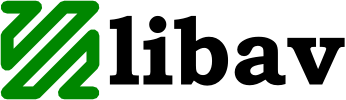I had a very strange problem in my home network: some wired hosts did not get an IP address from my wireless router. After some sniffing with Wireshark, I concluded that this problem only occurred with hosts that were connected to my D-Link DGS-1500-20 gigabit Ethernet switch. Hosts that were connected to my wireless router received an IP address via DHCP without any problem.
I did not find any settings in the DGS-1500 that could fix this problem and even a factory reset (pushing the reset button) did not fix it. Eventually I was able to fix this problem by updating the stock firmware 1.00.013 to version 2.51.005!